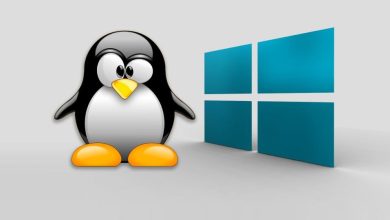.
Email backup is a feature that some tools provide, but that many users and companies do not use. Have you ever imagined losing emails with messages exchanged with customers, between employees or with suppliers?
Believe me, it can happen! But to avoid damages from loss or issues, the solution is to backup email in cPanel.
In this article, we’ll explain everything you need to know to learn how to back up data using cPanel. Don’t miss out!
How does email backup work in cPanel?
cPanel is a website and email hosting platform that generates advantages and still offers functional tools for managers to administer and manage a business’s email accounts.
Among the functionalities, the backup of e-mails and messages allows users to make a safer copy of all stored data, which includes: e-mail messages, folders and various files.
In this way, the security of this information is greater and also allows data to be recovered in case of technical problems or loss of data. Everything is retrieved more quickly.
How important is it to back up email and messages?
Backing up emails and messages is very important to ensure the security of information and the availability of this information stored in an email hosting solution.
In addition, as we have seen, it is a safe way to protect against data loss, failure cases, which can occur, as well as technical defects that all systems are subject to.
With backup, you can easily restore email messages and folders without losing relevant data. See other reasons that justify email backup in cPanel.
What are the advantages?
There are many advantages of backing up emails in cPanel and that’s what we’ll look at now. Check out!
Recovery of lost or corrupted data
By regularly backing up your company’s emails, you can ensure that if an error or malfunction occurs, you can recover this data without being corrupted.
Whether it’s a server failure, human error or any other problem, it will be possible to recover all data and email messages.
Hacker and malware protection
By regularly backing up emails in cPanel, it is easier to ensure that malware hacking does not happen. Still, if any data is compromised, just restore the data from the backup, which will keep everything safe and secure.
Compliance and compliance regulation
For organizations that have to deal with sensitive data, such as financial and medical information, they must comply with a set of regulations and compliance requirements to ensure the security and integrity of that data.
To this end, backing up email using cPnael is already an efficient and easy way to ensure that the company is in compliance with these obligations.
Reduced downtime
If there is a system failure or an unexpected interruption, you can restore your backup data to the exact point where it was before the failure or interruption occurred.
This factor decreases downtime and helps ensure email availability, even when setbacks occur.
Ease of management
With this practice, it is possible to manage all the data, in a single place, much more easily.
You can configure automatic backups, define files that will be backed up and restore data whenever necessary. All this, without the need for technical knowledge or specific skills.
Step by step on how to back up emails in cPanel?
Now, it’s time to know exactly how to backup emails in cPanel. Be sure to check it out!
Full Backup
The full run is recommended, as a secure copy of all files in your home directory is generated. In this directory we can include: databases, senders and other functions.
1st step
To make a complete backup of your account, you need to access the “Control Panel” of your hosting. In the “Files” section, click on “Backup”.
2nd step
After that, click on the “Download a Full Account Backup” option.
3rd step
Full backup setup is very simple. In the “Backup Destination” field, just select the location where the backup will be saved:
- Home directory: it is a folder/home of your hosting account and is the most recommended;
- Remote FTP Server, FTP Server and Secure Copy (SCP): which require configuration of the remote server you use.
Then, in the “E-mail address” field, simply enter an e-mail address to receive notification that the process has been completed.
To download a full backup
1st step
To download the backup of files made in Complete Backup, go to the “Control Panel” option of the hosting you use. Go to the “Files” option and click on “Backup”.
2nd step
Once this is done, the backup files are listed in the “Account Backups” area. Just select the desired file and download it.
Partial Backup
This is functionality that can be generated and restored at any time. Here, it is allowed to make backups of certain parts of a hosting account.
1st step
Access the “Partial Backup” option and go to the “Control Panel” of your hosting.
2nd step
In the panel, click on “Files” and then “Backup”.
3rd step
On this screen, you can find several backup possibilities, such as:
- personal directory;
- database;
- email senders;
- email filters.
4th step
To carry out the backup, just select the desired option among the possibilities presented above, and click on the desired item.
5th step
To restore a backup, just choose the desired backup file and carry out the restoration.
Backing up email in cPanel is a very important practice to ensure more security and protection of all data and important messages for the company or individual.
The loss of messages can cause many inconveniences, even more so if they are sensitive data that cannot fall into the wrong hands. As we saw in the step by step, it is very simple to backup emails in cPanel and the advantages are many.
Understand even more about cPanel, checking out this complete article on the subject right now.
.