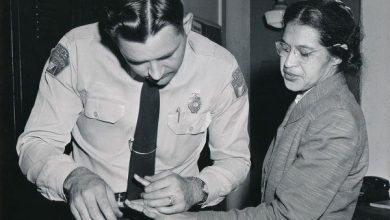.
Those who manage several sites, having to deal with many codes and resources, end up having a great challenge: how to test changes on the site, without having to directly touch the codes? Every improvement, before being implemented, needs to be tested, as each change can impact various parameters, from design to functionality — which would lead to rework. One way to test these changes is with the use of the inspect elements.
From this tool, the developer has the opportunity to perform a series of tests, such as visualization for mobile devices, analysis of image and style changes on a page, identification of CSS classes, among other resources. It is the opportunity for the team to gain agility and be able to implement the changes only after being tested and certified.
In this post, we’ll learn more about the inspect elements tool, its main features and how to access it. Check out!
What is the Inspect Elements tool?
Whenever we need to make any changes to our website, the ideal is to test it before making the change in the code. At these times, the element inspection tool becomes a great ally for the developer.
Found in the main browsers, the tool allows the user to view the source code of the page and the elements that are being highlighted. In this way, it is possible to make changes and check the result in real time.
If the modification does not deliver the expected result, there will be no change in the source code of the page, saving a series of works and reworks that would be carried out to revert the changes.
There are two ways to access the inspection tool of elements in your preferred browser.
The first and simplest is pressing the F12 key, which will open the development tool window on the right side of the screen — or below, in the case of Firefox. You can also access it by clicking on the 3 dots in the upper right corner of your browser, choosing the option “More Tools” and then “Tools of Development”.
What are the features of the tool to inspect elements?
Now that we understand what the element inspection tools are, let’s talk about their main features. what features can be inspected? See the lines below.
Test by modifying the CSS
One of the most used by developers and designers is element inspection finding CSS details on a website. This tool gives you two possibilities, the first being testing on your own page. Another possibility is to check the CSS of pages that you find interesting, to use the idea on your website.
You can check the styles of a website using two methods from the Element Inspect tool. The first method is to quickly scan an item by hovering over it in the preview pane and checking its most relevant information.
That way, you can understand the color scheme that was used, margins, fonts and whatever else is needed. relevant to your strategy. In addition, the tool highlights the code so that you can actually know what is happening on the site.
Whenever you click on an element in the visualization, a title panel update, which will display your CSS. If there are any problems during the process, such as, for example, lack of responses when you interact with some elements, check if the cursor icon in the inspection panel is blue.
If you are testing and modifying your own site and want to search for a specific class or CSS style to see every element that was used on it, use the arc function. To access it, open the element inspection tool, and press the shortcut: Ctrl + Shift + F on Windows or Cmd + Shift + F on Mac.
With the search box open, you can search the desired code and relevant results will be highlighted.
Solve problems on your website
Another use of the element inspection tool is to Problem solving via test. For example, if a font is in an inappropriate format or color, or different from what was intended, before touching the code, use the CSS inspection to verify the change. There is also the possibility of code editing directly into the HTML on the watch page, just double-click on the code you want to modify.
As we mentioned in the first topic of this article, the changes implemented in the code do not alter the website and the impacts will only be on the browser where the inspection was carried out, with the website returning to the original format after the update. In this way, it is possible to make quick tests and verify if the proposed solutions work as the team predicted.
View and change images
Another benefit of the inspection tool is the possibility to change images of the site, which allows the developer to test different formats and sizes. To do so, select the desired image and double-click its URL in the HTML panel.
From this action, you can, for example, paste the URL of another image to run your tests, using as many images as you want.
Test your site on different screen sizes
With the explosion in the number of smartphones in the world — in Brazil, the number of active smartphones is already greater than the country’s population — it is natural for companies to prioritize smaller screens when developing their websites and web applications, without abandoning larger screens.
The element inspection tool allows you to emulation of different screen sizeswith the possibility of even choosing the brand of smartphone or tablet to test and simulate responsiveness.
To do so, enter your site in the desired browser, press F12 and, when the element inspection panel opens, click on the icon that looks like a tablet with a cell phone on the front. From there, you will have the opportunity to emulate the most diverse screen sizes, visualizing how your site behaves.
We hope that, after reading this post, you have understood what the element inspection tool is and how it works. It’s an excellent alternative for site administrators who don’t have a robust team and need tbe improvements without changing the code. The result is a saving of time and the analysis of elements of the site in the environment in which it will run, the browsers.
Did you like the post? Do you use element inspection to test your site? Tell us in the comments your experience with the tool.
.