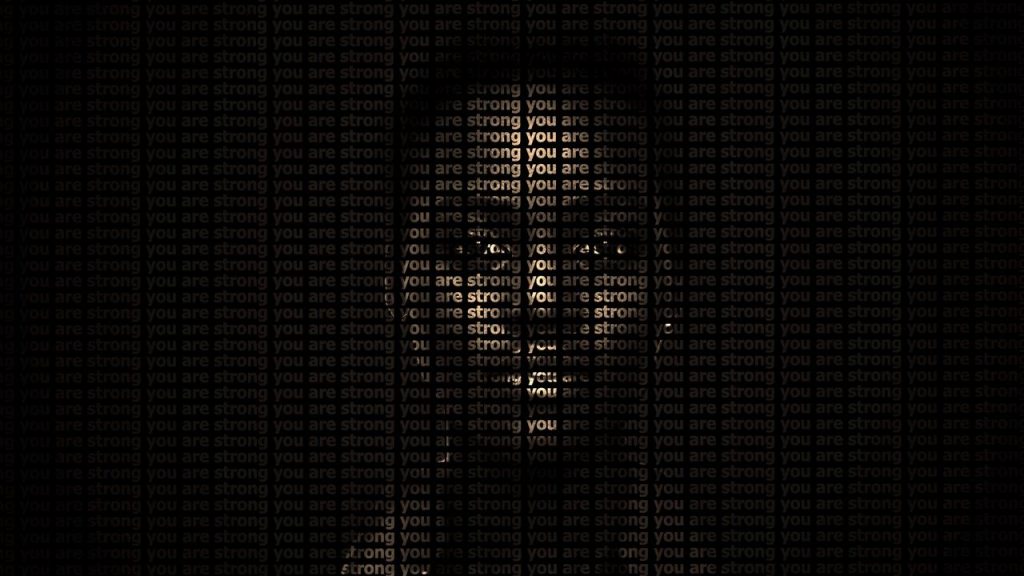Do you know what a DNS server is and what it has to do with your connection? Acronym for Domain Name System (Domain Name System, in Portuguese), the solution was invented to allow the growth of networks based on TCP/IP. Even in the early 1980s, the implementation of technology brought significant changes, enabling the replication and distribution of information between computers.
With that in mind, this content presents the main points in relation to the DNS server : what it is, how it came about, what it is for, what are the main types and why this technology is important to the user. In addition, the article shows which DNS servers are more popular, how authoritative DNS and recursive DNS differ, how and when to configure domain DNS.
In the end, you also understand, how the DNS server directs traffic to the web application, an action that is subject to malicious attacks, such as cache poisoning (DNS Poisoning), server hijacking (DNS Hijacking) and SYN flooding (Syn Flood). Therefore, it is essential to have a good DNS service in your projects.
Continue reading and learn more about the topic!
After all, what is a DNS server?
In a clear and objective way, a DNS server is a computer that contains a database with Internet Protocol (IP) addresses or Internet communication protocol and its respective associated domains. It is worth mentioning that there are several of them out there: they run specific software and communicate with each other based on special protocols.
In practical terms, servers make the connection between a domain and an IP number. , which is nothing more than the identification of the server to which the domain is pointed.
To make it even easier, a DNS server is the system that translates “site.com.br” to an IP address, for example, 151.101.129.121. This occurs when the domain is typed in browsers.
How did the DNS server come about?
To talk about DNS we have to go back to the origin of the Internet Modern. As we know, the World Wide Web is structured through IP addresses. See how these servers came about and how they developed!
ARPANET
All points of contact that are on the Internet have a unique IP address: hosting servers, websites, access devices, routers, etc. The origin of the TCP/IP protocol dates back to the prehistory of the World Wide Web, with ARPANET, which already exchanged data packets using this protocol.
Addition of new computers
As there were few computers connected, the structure was very simplified, because the network had a single text file, which brought a table that contained the respective IPs.
As they added new computers to this network, the engineers realized that it was a lot of work to maintain and update this file, and it was not intuitive at all. It was in this scenario, with the need to automate the management and creation of new IP addresses, that DNS appeared.
TCP/IP Protocol
DNS was invented in the early 1980s to make it easier for the Internet to scale, making it possible to expand the computer network via TCP/IP protocol.
The most significant change was that the information is no longer concentrated on just one computer and started to be replicated on other machines, which were used for the same purpose, but which were far from each other. Thus, the distributed system was born.
IP Address
An IP address is structured by a sequence of numbers and dots. For example, Google’s IP is 172.217.6.78 — if you copy this string and paste it into your browser, it will take you to the main search engine page.
What are the components of a DNS server ?
Now that you know how the DNS server came about, it is important to know what the components of this important technology are.
The DNS system is composed mainly , by these three components:
-
- authoritative servers, also known as authority servers;
- the recursive servers;
- and the clients, called sometimes , from resolvers, due to the specificity of each demand.
In short, authoritative servers have the authority to provide information for a domain, that is, they are configured when DNSs are assigned to a specific domain.
In turn, the recursive servers are responsible for looking up the IP addresses of u m server on which the user requests access.
Clients install programs on computers with TCP/IP software, which can be confused by anyone who connects to the internet.
What is the function of a DNS server?
Having seen what a DNS server is, let’s now get to its role. We just mentioned translating the friendly names into IP addresses, which, in short, is its initial purpose. See below the main functions of these servers!
Find contents
No need to memorize huge sequences of numbers, just the domain . And that’s precisely the use of DNS, making you find the contents of the web by its own name.
Without this system, you would have to record the IPs and type them in the browser. Imagine having to type “179.184.115.223” to access Google and “31.13.85.36” to access Facebook.
Associate contents
For context, we can say that DNS performs a function very similar to a phone book. However, instead of associating people/companies with their phones, it relates the names to their IP addresses.
When requesting a domain, the request is forwarded to the server responsible for serving it, the which will direct you to another server that serves the hosting of the site.
What is the importance of the DNS server for the network?
Regarding the importance from a DNS server to the network, the point to highlight is that, when correctly adjusted, it favors users’ browsing. Understand that it is the one who “starts the work” for a good experience, reducing the waiting time involved in translating domains to their corresponding IPs.
By not being well configured, the resolution to receive the requested data on the network will take a little longer, making the requesters have to wait a little longer.
We can say that DNS is a silent gear that benefits a good connection . With pages increasingly robust, it is important that all mechanisms that provide the connection are in full working order.
How does this type of server work?
With regard to the functioning of DNS servers, the point to highlight is the search and redirection processes.
The first one has to do with the search for the IP corresponding to the domain typed in the browser . The second refers to the redirection of the IP found to the server on which the requested website is hosted.
In this context, it is interesting for you to know that there are 13 main DNS servers around the world, called “source”. Without them, browsing the Internet the way we do would not be possible.
What is the responsibility of a DNS server?
First of all, it is I need to understand that DNS is a hierarchical naming system that relies on data, distributing that information through computers, services, devices and resources connected to the internet or a private network. Thus, the DNS server responsibility corresponds to the translation of names into IP addresses according to the TCP/IP protocol in the corresponding networks.
Why is the DNS server distribution hierarchical?
In addition to the root servers, which we just mentioned, there are “top-level domain” and “authoritative” types. This distribution is hierarchical, working as follows:
-
-
- the “root” type is at the top of the hierarchy, with the function to indicate the top-level domain server according to the user’s request;
- the type “top domain level” (Top Domain Level /TDL) comes just below, being represented by the servers that host the sites ending in .gov, .edu, .org, .net, .com, .br, .uk, .au etc.;
- the “authoritative” type is the last one. As the name suggests, this type of DNS server is established for its own purposes (universities and large organizations that want a single system for their records).
-
It is important to make it clear that the root servers know all the addresses of all other “top-level domain” DNS servers. That’s why they indicate them according to the user’s request, making it easier for browsers to search.
This “tree” of hierarchical and distributed branches was created to prevent a failure in some of servers makes network connections unfeasible.
Despite a certain complexity, the functioning of DNS servers is based on what we said: finding the requested IPs in browsers to redirect them to convergent hosting servers. That’s what you need to know.
What is the role of the configuration panel on a DNS server?
The configuration panel checks a process that , is usually performed within the hosting company’s configuration panel.
By the way, it is always important to point out that DNS settings allow you to use your domain as the basis for various services, on servers many different. You can have your website on the main hosting, your e-commerce on a specialized platform, your email on a professional email server, a game page on a specific platform, etc.
In addition to the configuration panel, there are records that can be made in the DNS server configuration.
What are the records allowed by the DNS server?
When we talk about DNS, the focus is always on showing the records that point to the hosting servers.
However, a domain can carry several values, which have specific purposes. If you have a domain and want to create a subdomain from it, you will have to add a CNAME record in the DNS configuration area.
This is because the DNS server is divided into different types, from CNAME records to DNAME records, through LOC, AFSDB, A, AAAA, SOA, NAPTR, MX, NS and TXT records.
To help you apply solutions strategically in your company, finding out what “alphabet soup” means, we list the characteristics of DNS server records. Check it out!
NS Records
NS records, or Name Server, are those related to the company that has control over the domain definitions in question. The site administrator, when editing the DNS of his domain, must include an NS record that will point the domain to the company that hosts the site. The NS record usually has a similar structure as: ns1.empresa.com.
Type A records
The records of the type A are those that always point to an IPv4 type IP address. These records can be used when you want to point your subdomain to a specific server. To redirect to standard IPv6 addresses, you must use the AAAA record.
AAAA type records
It’s true that type AAAA records perform the same functions as type A. But the difference in this solution, which is very functional in a DNS server, is mapping to the standard IPv6 addresses, according to the current protocol that allows sending and receiving of information over the Internet.
LOC Records
LOC records specify information about the location of computers around the world. Therefore, the solution is ideal for checking the latitude, longitude and height of a machine with internet access to a private network.
CNAME records
The CNAME records point and indicate the chosen subdomain. It is common for CNAME records to already come configure previously entered in your hosting account with the value “www”. Yes, although we are used to the “www” indicating the main website of a company, when you type “www.empresa.com.br”, you are typing a subdomain.
The CNAME record can be used to create any type of subdomain you want. You can register the CNAME “blog”, to create the address “blog.empresa.com.br”, or register “loja”, so that your e-commerce address is “loja.empresa.com.br”. The options are endless and you can use creativity to create good subdomains to customize your page.
Records AFSDB
Records AFSDB perform domain mapping on database servers. The function is essential for strategic IT actions to be put into practice, ensuring the security and effectiveness of the technological solution.
DNAME Records
Unlike CNAME, which maps only a single namespace (namespace), DNAME records offer the possibility to perform a mapping of DNS names in other domains. Therefore, the solution is interesting for the customer who needs a domain name on a database server.
NAPTR Records
NAPTR records are common in internet telephony applications, in which it works by mapping servers and user addresses in the Session Initiation Protocol (SIP). In this sense, the combination of NAPTR records with service (SRV) records makes it possible to chain multiple records, rewriting complex rules when producing new domain labels.
MX Records
The MX-type record is the one that must always point to the server that provides your email service linked to your domain. That way, you can have your website hosted on one server and your email on another.
TXT Records
One TXT record is used for you to enter additional information regarding the domain in question. You can, for example, increase the security of emails sent from the chosen domain.
SOA Records
The record SOA — Start Of Authority — is the place where the information about the authority responsible for the domain and other relevant information, such as, for example, the date of the last domain update will be indicated.
Devo opt for a free or paid DNS server?
As we saw throughout the post, DNS serves to translate an intuitive domain name that you typed in a browser to the IP address and that will take to the desired website. The better the DNS server, the better the user experience when accessing your site.
Evaluation
As we have seen, it is the your ISP assigns DNS servers each time you connect to the Internet. However, it will not always make the best choice of DNS server available and this can cause slowdowns before the sites start to load.
If your server goes down it is very likely that you will not be able to access any site. In this scenario, you should carefully evaluate the chosen server, so that you don’t have to change it with the site live, losing traffic and visits.
Basic resources
The differences between a free DNS and a paid one starts with the obvious, one has no financial costs and the other does. The two options present the basic resources, necessary for you to register domains and subdomains.
Extra resources
But the Paid DNS offers extra features such as advanced security, performance functionality, customer support and other extra customization options. Always focus on cost-effectiveness, not just price, after all, you will make an investment.
How to act when DNS is not responding?
We have just discovered, in the topic above, how a DNS works, but we also need to understand what happens when it does not respond and how to resolve this issue.
In some situations, it simply stops working. function; in others, it may be a web problem, which ends up reflecting on the servers, and there are cases where the router is configured incorrectly. In this topic, we will learn how to diagnose and resolve this issue on different operating systems. Follow up.
Correcting errors in Windows
Let’s understand what are the main causes that make a server unresponsive in Windows 10, 8 and 7. Some of the most frequent are:
-
-
- internal problem in the router or network adapter;
- damage to the DNS service present on the device;
- blocking antivirus or firewall for internet access;
- server may be on the site’s host.
-
We know the main causes well, but how to solve this problem in Windows? The first thing to do is reset the modem device. Turn off the computer and the modem device and wait a few minutes. Then turn them back on and check if the issue is resolved. This is the most basic resolution.
If that doesn’t work, you can try to resolve the error using the command prompt. See the step by step.
-
-
- start the command prompt by pressing the Windows + R keys and then typing CMD;
- then run the below commands one by one:
- Ipconfig / release;
- Ipconfig / all;
- Ipconfig / flushdns;
- Ipconfig / renew;
- Netsh int ip set dns;
- Reset winsock netsh.
-
This string will flush DNS and fix errors, but for it to complete you must restart your device and check your internet connection.
Changing DNS addresses in Windows
To get started, right-click mouse on the network icon and choose the option “Open Shared Network”;
-
-
- then click on “Change adapter settings”, right click your network connection and then priorities ;
- then choose the option “Internet Protocol Version 4 (TCP / IPv4);
- Now, you must add the DNS servers below:
- in the “DNS Server” area preferred”, put: 8.8.8.8;
- in the “Alternate DNS Server” area, put: 8.8.4.4
- then close the open dialogs and check
-
Follow the steps below to be able to set your physical address as a network address using Windows:
-
-
- open the command prompt;
- type the command ipconfig /all and press the Enter key;
- you will receive the computer system connection details and you must note the physical address;
- then press the Windows + R keys;
- in the dialog, type the command ncp.cpl and press Enter;
- click c right click on the option of the network that is working and then click on “Priorities”;
- then click on on the “Configure” button and on the “Advanced” tab;
- now, click on the “Network Address” option;
- in the “Value” field, enter the physical address you wrote down, click “OK” and then “exit”.
- open the command prompt;
-
Now check your connection and that the pages are working normally. Otherwise, follow the steps below to configure your firewall.
Finding out what is preventing my connection
Few people know, but firewalls and antiviruses may be configured in a way that prevents you from connecting. Therefore, it is important that, if the previous solutions do not work, you check the settings.
The best way to know if the problem is your antivirus is to disable it and check if the internet is working; if that doesn’t work, you should look for your software’s brand settings specifications.
Fixing bugs on macOS
Now Since we already have almost a tutorial for you to check DNS problems on Windows, which is the most popular operating system in Brazil, we are going to explain how to solve this issue in a practical way on other systems, starting with Apple’s macOS. Check it out:
-
-
-
- first, click on the apple icon, which represents the Apple Menu;
- then click on “System Preferences” and then on “Network”;
- check your active connection and click on it;
- soon after, you should click on the “ Advanced”, and access the “DNS” tab;
- delete the IP addresses that are in the left table and then click on the button “+” to add new ones;
- now you will have to enter the new primary and secondary DNS addresses (we will explain this in the last topic) and check the changes.
-
-
Correcting errors in iOS
Still fixing the errors on Apple devices, let’s go step by step to solve the problems of lack of DNS response in the iPhones operating system, iOS. Check it out:
-
-
-
- The first step is to open the Settings app;
- then tap “Wi-Fi”;
- By changing the screen, you you should tap the “i” icon next to the network you want to change;
- tap “Configure DNS”;
- then go to the “Manual” option;
- click on “Add Server” and enter the primary and secondary DNS addresses;
- to remove the DNS addresses already registered, just tap the red icon next to each one;
- to finish, tap “Save”.
-
-
Fixing DNS on Android
Now, let’s go see how to modify DNS in the most popular smartphone operating system in the world, Android. The step by step is simple, and even lay people will be able to do it. Follow up:
-
-
-
- go to the settings icon and then connections;
- Tap “Wi-Fi”;
- Now click on the network wifi you want to configure;
- tap “Advanced”;
- then tap “IP Settings” and then “Static”;
- now, it’s time to set DNS 1 and DNS 2, adding the primary and secondary DNS addresses;
- then just save the settings.
-
-
If, after the settings, nothing is resolved, it is very likely that the problem is in your network. In this scenario, it is best for you to contact your ISP to find a suitable solution.
What are the most popular DNS servers?
Before we finish this article on what a DNS server is, we will show you the most popular ones (which are also among the best). Essentially, they are:
Google Public DNS
Google Public DNS is a very simple service, offering only the translation of domains to your IPs. To use it, the computer or router must contain the following addresses:
-
-
-
- 8.8.8.8 (primary server);
- 8.8.4.4 (secondary server).
-
-
OpenDNS
Another well-known is OpenDNS, which offers additional features such as parental protection systems and website protection false. Their addresses are:
-
-
- 208.67.222.222 (primary server);
- 208,67,220,220 (secondary server).
- In addition to these, Level 3, Comodo Secure DNS, Norton ConnectSafe and DNS.Watch servers are also among the best.
The DNS server is one of the main agents that allows the structuring of the internet as we know it today . Understanding its structure and settings allows us to make our websites and web applications more and more optimized.
What are the differences between authoritative DNS and Recursive DNS?
By now, you already know what the different types of DNS servers are. But the question that remains is about the characteristics of authoritative and recursive DNS, right? Check it out!
Authoritative DNS
Authoritative DNS is responsible for identifying responses to recursive servers with IP address information and has final authority over the domain. Authoritative DNS is one that has an update mechanism used by developers to manage public DNS names.
Therefore, it converts domain names into IP addresses so that computerized systems can communicate and respond to DNS queries.
Recursive DNS
Customers do not typically query for authoritative DNS directly. In reality, they seek connection to another resolver or recursive DNS, which acts as an intermediary for obtaining data. This type of DNS forwards the query to authoritative DNS servers to identify the information. If it has the cached reference, it can respond with IP data.
How to configure domain DNS?
To configure domain DNS domain it is necessary to take some indispensable steps. Hire a hosting system or host to start the site, as it will store the information on the server. Register a domain through companies that offer this type of service. Below, check out a step-by-step guide to perform the configuration!
Propagation
If the hosting system is different from the company that provides the registry, make a configuration to connect the domain to the DNS server. The connection is a kind of registration of the name in a list of already existing names.
The address will go through the propagation process that takes between 24 and 72 hours to put the site on the air. Propagation replicates the new domain to servers worldwide so that the address is identified in any country using the World Wide Web.
Nameservers
Find the option “change DNS servers” in the panel. In the “editing data” field, there are two other fields for “slave 1” and “master”. Paste the nameservers indicated by the hosting provider into them, save the data and wait for propagation. This is a basic step that serves the options available on the market.
When is it necessary to change the DNS of a domain?
It is important to change the DNS for a domain whenever it is registered for the first time. In this case, you need to modify the values to show it to the server that will host the site. If the registration is done with the same hosting company, the DNS may come pre-configured to indicate your server.
It will be necessary to change the domain DNS if you decide to migrate the hosting, as each service has a distinct IP address. When migrating the server site it is essential to modify the domain values to direct users to the new server. It is also crucial to make the change when you see an error on the page.
How to change a domain’s DNS?
As you can see, there will be a at which point you will need to modify your site’s domain values to point to a new hosting server. Below, we’ll show you how to make this change!
Check where the domain is registered
Identify the company with which it was registered your domain and analyze the area it makes available for editing domains registered by it. If you have used Registro.br, access the control panel, select your domain and click on “Change DNS Servers”.
Locate the name servers of the hosting server
Whenever a hosting service is contracted, the company provides the hosting name servers. With these values it is possible to link the purchased domain to the host. Have this information in hand and return to the control panel to perform the next step.
Change the domain’s DNS with the server’s name server
After getting the name server of the hosting server, enter the values in the specific area that allows editing your domain. Then save those changes. But understand that the domain needs to be configured before changing the DNS at the registration location. Otherwise, the change will not be performed by the system.
How does the DNS server direct traffic to the web application?
The user opens a browser, type an address in the address bar and press Enter. This request is sent to the DNS resolver that is managed by the ISP. It forwards the request that passes to the DNS root name service.
The ISP’s DNS resolver, in turn, forwards the request to one of the domain TLD servers. This server responds with the names of the servers that are joined to the domain. From there, the ISP’s DNS resolver obtains the IP address that the user needs and returns the value to the browser.
What are the types of attacks on DNS servers?
Initially, it is important to understand that attacks on DNS servers aim to misdirect the destination requested by the user.
This explains why attackers use techniques such as poisoning (DNS Poisoning), Server Hijacking (DNS Hijacking), SYN Flood (Syn Flood), DNS Tunneling (DNS Tunneling) and Phantom Domain, transforming how DNS servers work. Know each of these attacks!
Cache Poisoning (DNS Poisoning)
In computer networks, cache poisoning (DNS Poisoning) is a technique by which an attacker sends spoofed Address Resolution Protocol (ARP) messages to a local network. The action occurs when a browser asks the server for an IP number for a domain, but the server sends the wrong number, maliciously redirecting the user to another page.
Server hijacking ( DNS Hijacking)
The server hijacking (DNS Hijacking) depends on replacing the TCP/IP configuration, which redirects traffic to an unauthorized server, given the attacker’s control. Also called redirection, the attack is characterized by the alteration of DNS servers, with the modification of the name resolution query on the server, directing users to malicious websites.
SYN flood ( Syn Flood)
In the case of the SYN (Syn Flood) flood, the idea is to cause a direct overload on the transport layer, which also affects the application layer of the machines . Thus, the attacker sends a sequence of SYN requests to the system and, upon receiving the request from the client, the server exchanges the messages. As the protocol is incomplete, the last message does not reach the user, being replaced by the fake SYN packet.
DNS Tunneling
With DNS Tunneling, the technique uses the DNS server to bypass the firewall. The purpose of this attack is to collect internal data from a network, which explains why the attacker can extract information or insert new code into existing malware during the action. DNS Tunneling is also used to bypass captive portals, avoiding payment for telephony services and internet access.
Ghost domain
)
Finally, the phantom domain configures the DNS server, forcing it to resolve specific demands. But as the solutions do not respond or take a long time to fulfill the user’s request, the DNS server starts to consume more resources while waiting for responses. The result is performance degradation or the complete failure of pending queries.
Why is it important to have a DNS service in projects?
The importance of having an agile and reliable DNS server is that it ensures the site loads quickly and correctly. If there is a delay in responding to a request, there are direct impacts on the website ranking system. For this reason, its configuration provides greater agility in obtaining data.
DNS Checker
On the other hand, be aware that there are certain DNS tools that are quite useful for performing these processes. One of them is known as DNS Checker. This is a verifier that makes it possible to analyze how far the domain has been propagated around the world.
Into DNS
She works for those users who have recently changed hosting provider or created a new website. The Into DNS tool is excellent for checking the DNS records of a certain domain, including those of competitors. With it, the user also discovers which e-mail or storage services are in use.
To conclude, there is nothing better than helping you choose the ideal DNS server for your connection . Here, the tip is quick: use DNS Benchmark, a little program for Windows whose purpose is to present the best option for your region. We hope you have understood what a DNS server is.
In this content, you have understood what it is, how it came about, what it is for, what are the main DNS server records, a technology that holds the Internet communication protocol. However, to guarantee the security of the IT system, it is ideal to have a DNS service in your company’s projects, preventing attacks and platform instability.
Do you want to improve security, efficiency and stability of the hosting system in your company? Then, get to know ValueHost’s services!
-